



Help Center
How can we help you?





General Help Topics

If your store orders are not being imported into PrintKK, consider the following solutions:
1. Orders Are Still Syncing
- Order data may take some time to be sent from your store to PrintKK via API.
- Most imports happen within seconds, but delays may occur.
- Try manually refreshing by using the ‘Refresh Data’ function.
2. Orders Contain Unsynced Products
- If the store orders include products not synced with PrintKK, they will not be imported.
- Check your store → Products to enable importing unsynced products. and Refresh data.
- Note: This setting only applies to future orders.
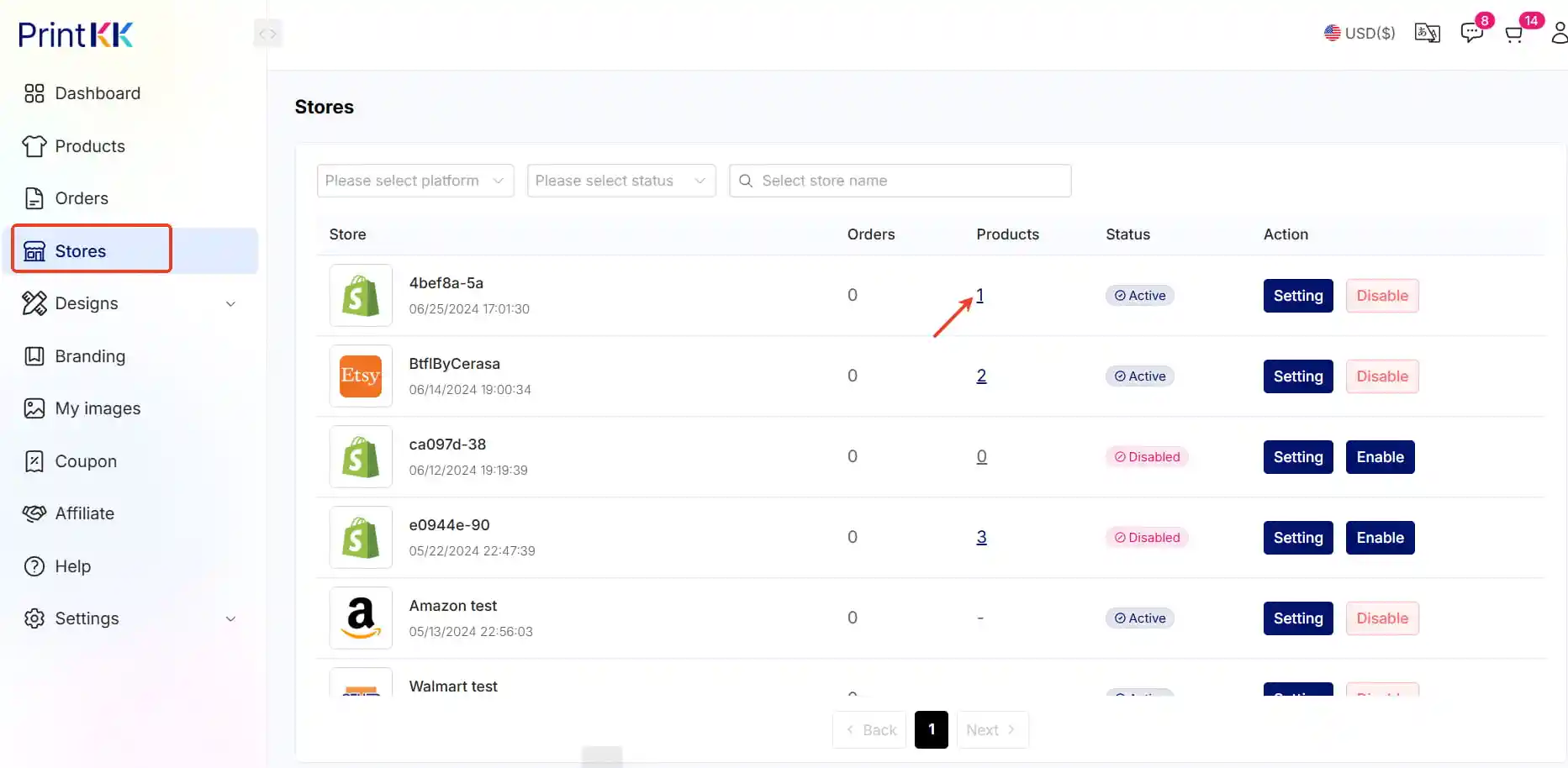
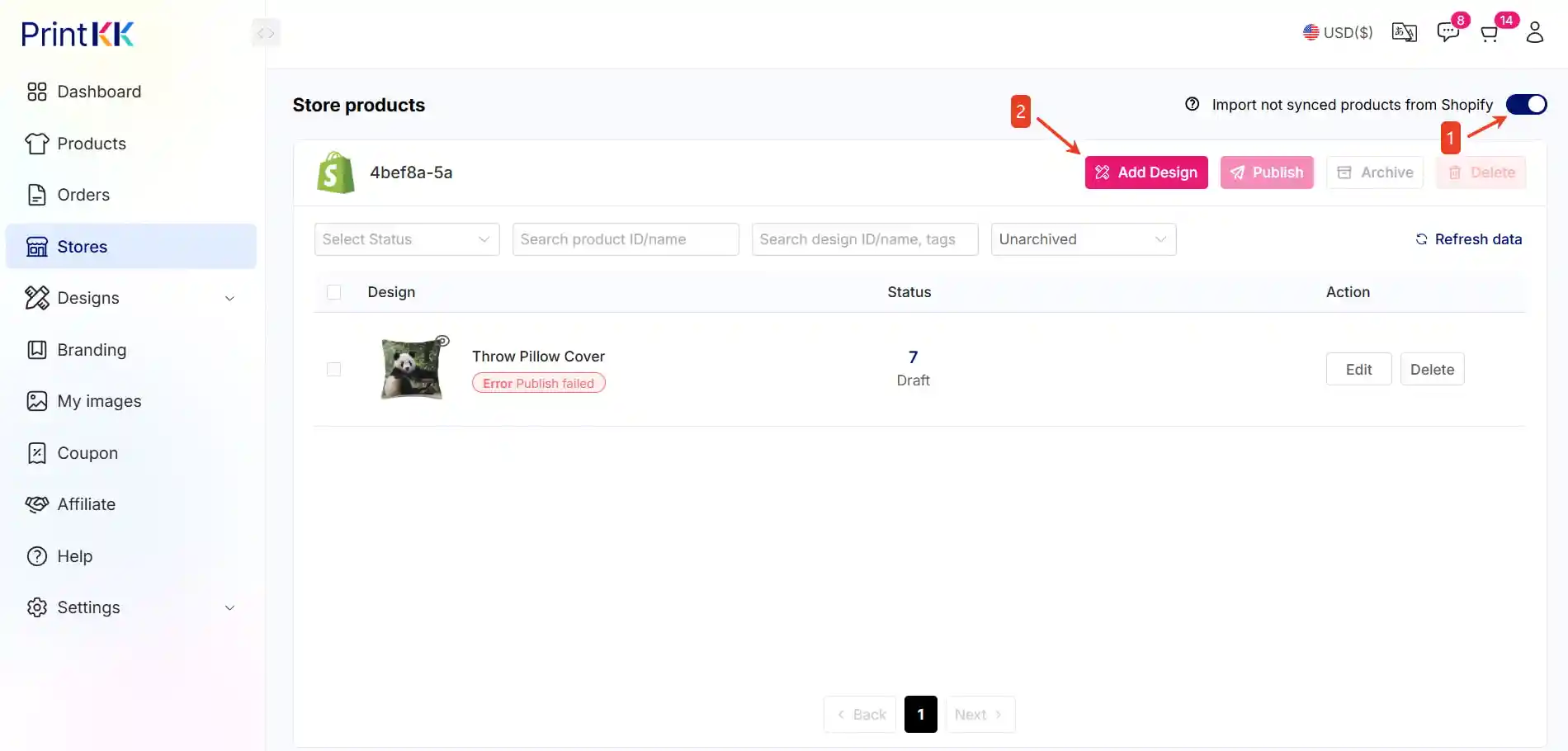
3. Orders Contain Ignored Products
- If you have previously ignored certain products, they will not be imported.
- To fix this, unignore the products (this will work for future orders).
4. Other Issues? Contact Us!
- If none of the above solutions work, please reach out to our support team for further assistance.
📧 Need Help?
- Email: support@printkk.com
- Live Chat: Click ‘Contact Us’ in the lower right.





















