



Help Center
How can we help you?





General Help Topics

- Universal
- How to integrate with Order Desk?
I. Why Integrate with Order Desk?
Currently, PrintKK only supports seamless order synchronization with 5 platforms, namely: Etsy, Shopify, Wix, WooCommerce, and eBay US.
However, in actual business operations, many users also run stores on other e-commerce platforms such as Amazon, Walmart, and Square. Orders from these platforms cannot be automatically synced to the PrintKK system directly and require manual entry. This not only increases repetitive workload but also may lead to deviations in order information due to operational errors, affecting production and shipping efficiency.
Order Desk, on the other hand, boasts hundreds of integrations, covering various e-commerce platforms that PrintKK does not yet support. For users who have both PrintKK and Order Desk accounts, integrating the two can easily solve the problem of multi-platform order synchronization, enabling the automatic flow of "multi-platform orders → Order Desk → PrintKK". This truly achieves "Order management made easy", and Order Desk is compatible with all the tools your business already uses (Order Desk works with everything your business already uses), eliminating the need for additional adjustments to your existing operational processes.
II. Printkk & Order Desk Integration Steps
To link your Order Desk with PrintKK, you first need to ensure you have registered and obtained both a Printkk account and an Order Desk account. Then follow the steps below:
2.1 Step 1: Obtain Order Desk API Information (Operation on Order Desk Page)
- 1. Log in to your Order Desk account and access the account backend;
- 2. Find and click "STORE SETTING" in the left navigation menu;
- 3. In the dropdown menu of "STORE SETTING", select the "API" option to enter the API settings page;
- 4. On this page, you can find and copy your Order Desk Store ID and API Key (please keep them safe as they will be used for binding on the Printkk platform later).
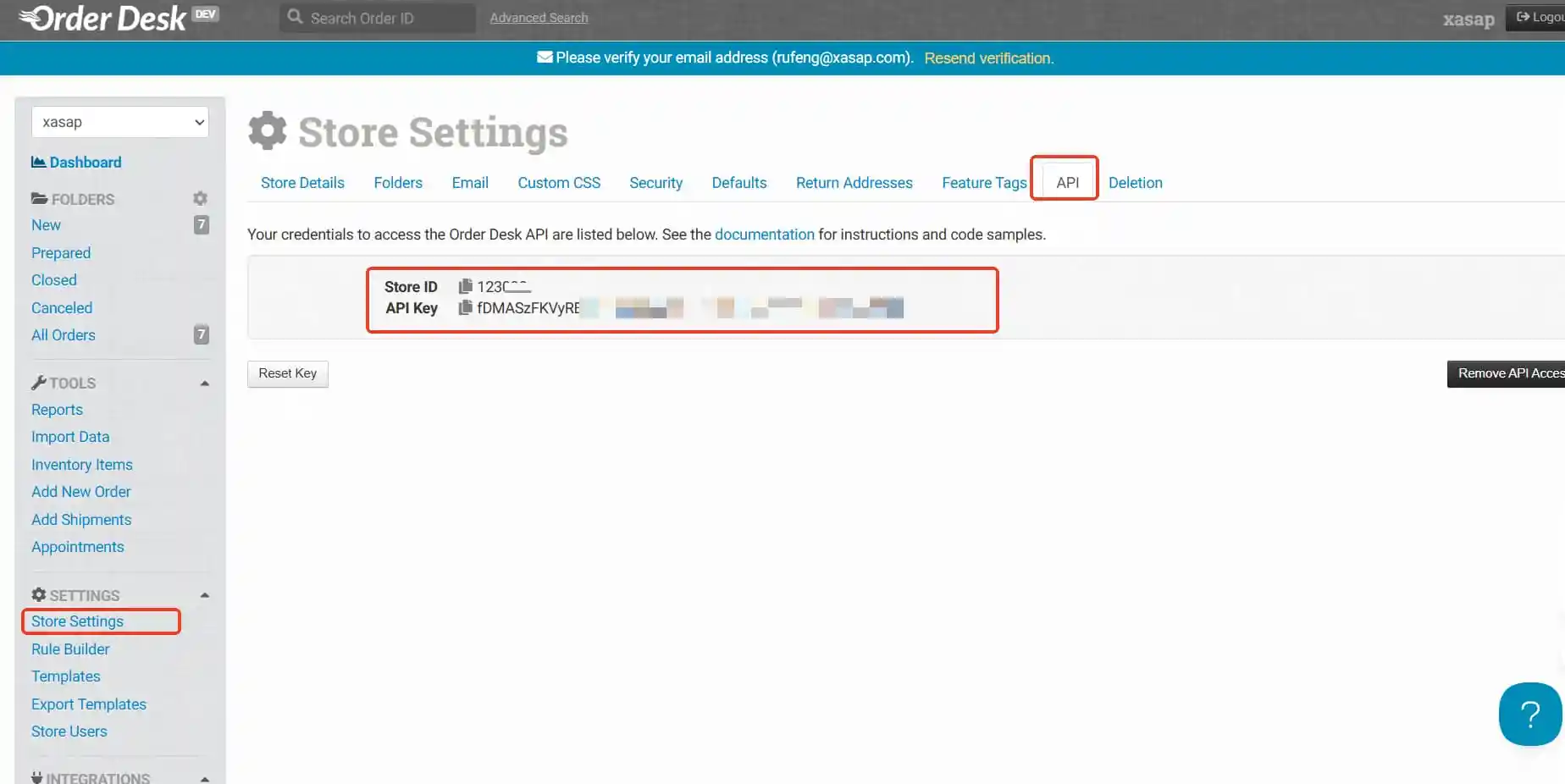
2.2 Step 2: Bind Order Desk on PrintKK (Operation on Printkk Page)
- 1. Access the PrintKK Dashboard: Log in to your Printkk account, then click or navigate to the "Dashboard" section on the homepage;
- 2. Enter Store Settings: On the Dashboard page, find and click the "Stores" option to enter the store management interface;
- 3. Select Order Desk Integration: In the Store Settings menu, locate and click the "Order Desk" option to enter the Order Desk binding page;
- 4. Fill in and submit information: On the binding page, enter the following information in sequence:
- - Your Order Desk Store Name (customized for easy identification);
- - The Store ID obtained from Order Desk;
- - The API Key obtained from Order Desk;
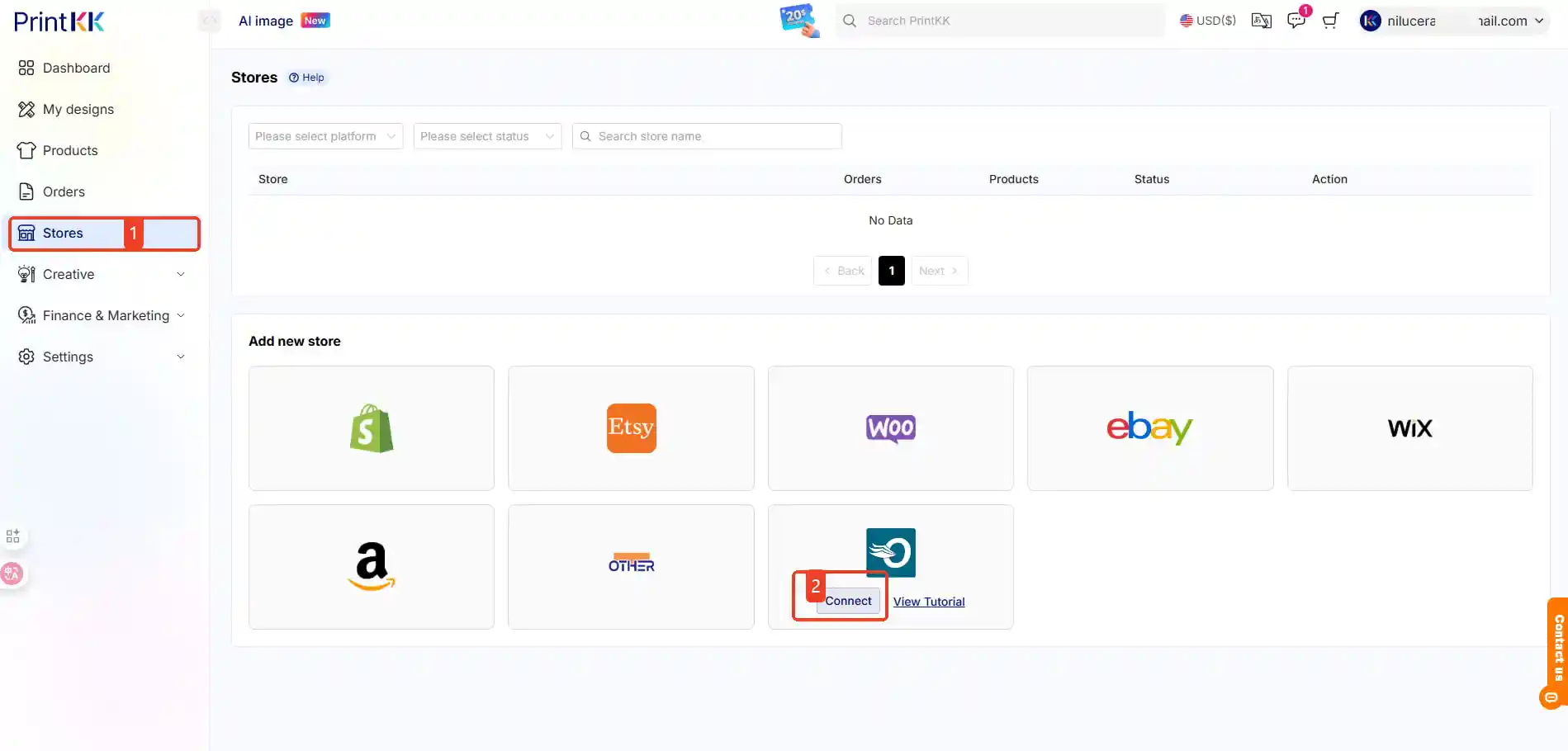
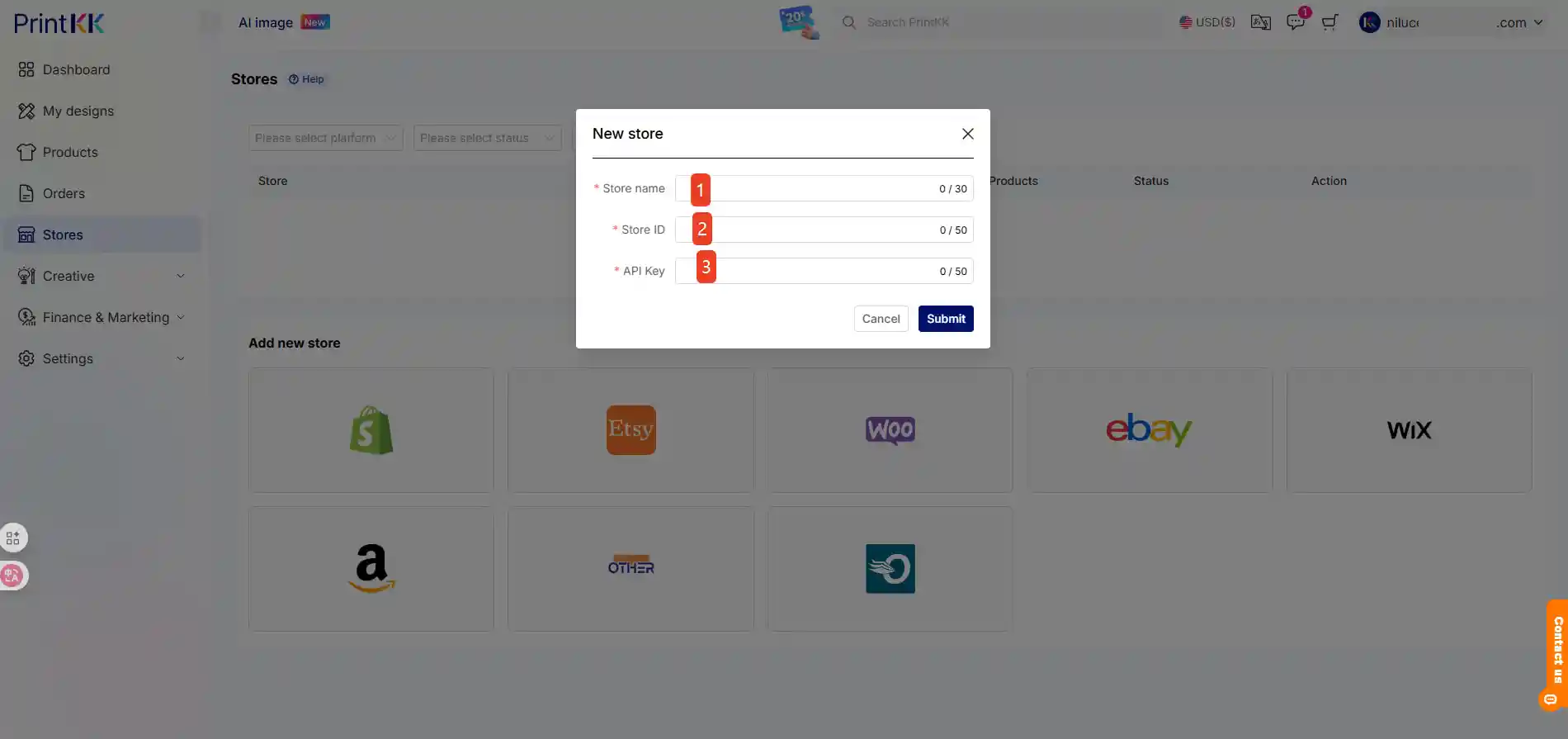
- After submitting the information, the system will automatically verify and complete the binding. Once the binding is successful, your Order Desk orders can be automatically synced to PrintKK.





















